
Sign up to the Digital Six newsletter
Are you up-to-date with the latest ways to showcase your business online? Don’t let your competitors get ahead of you! Instagram recently introduced a new Stories Highlights feature which savvy brands are already taking advantage of. Google My Business has also made a new update, allowing business owners and customers to upload videos.
In this blog post, you can find out what these two new features involve, how to set them up and what kind of content to create for them.
If you’ve been creating Instagram Stories as part of your marketing strategy, you’ll definitely want to start using the new Highlights feature. Stories had previously only been visible for 24 hours, however Highlights allow you to showcase any of your selected Stories for as long as you choose.
Story Highlights can be found on your profile page, positioned between your bio and Instagram feed. Before uploading any, they appear as grey dots, however once you start creating Highlights Albums, they’ll show as images in circles with their titles below each. Only four can be seen when a user first looks at your profile page, however they can scroll along to see more.
To help users build Highlights, Instagram introduced an archive feature, meaning all your Stories are now automatically saved. Only you can see this archive, and it makes it quick and easy to select previously uploaded Stories.
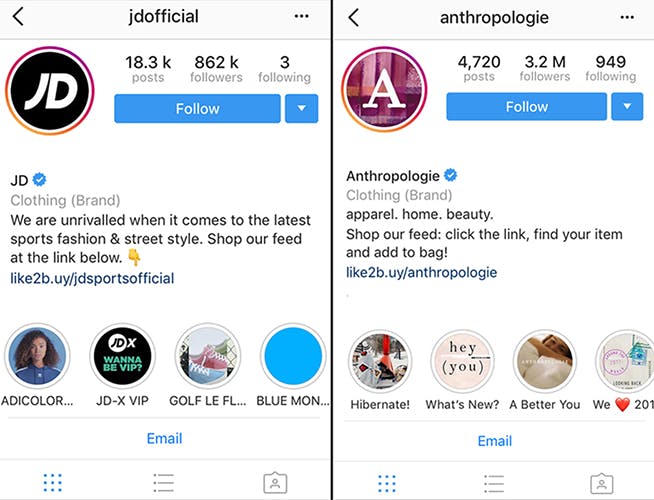
Step 1: You can either add a Story Highlight from an active Story or from your profile page. If adding from your active Story, tap on the heart icon at the bottom and if you’re adding a Story from your profile page, tap the + button next to the grey circles.
Step 2: Edit your Highlights album cover image. The cover image is always taken from the first photo you uploaded to the album. You can however choose to either reposition the image or zoom into a part of it.
Step 3: Give your Highlights album a title. The maximum length allowed is 16 characters, however if your title is even close to this length, the title will cut off with a … when viewed from the Instagram profile. You should therefore try to keep your titles short where possible.
That’s all there is to creating a Story Highlight album. You can then add or delete Stories whenever you’d like by selecting the highlight and tapping on the three-dots button at the bottom right of the screen.
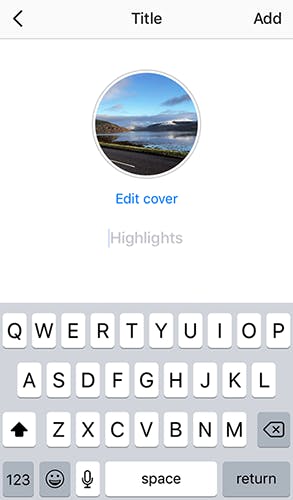
Last year, Google My Business introduced the fantastic Posts feature, and this year they’ve given business owners and customers the ability to upload videos. These can be found in the business listing in local search results and Google Maps. In the Photos section, users can see all the videos or select one of the tabs labelled “By Owner” or “By Customers”.
Videos are a great way to tell your brand’s story and show what your business offers. Shots of the interior and exterior of your store can entice viewers to visit. Make sure you don’t give too much away in your videos though, as you’ll want to leave viewers feeling curious enough to click on to your website.
The maximum video length allowed is just 30 seconds. Once a video has been uploaded, it can take up to 24 hours for it to be verified and appear on the business listing.
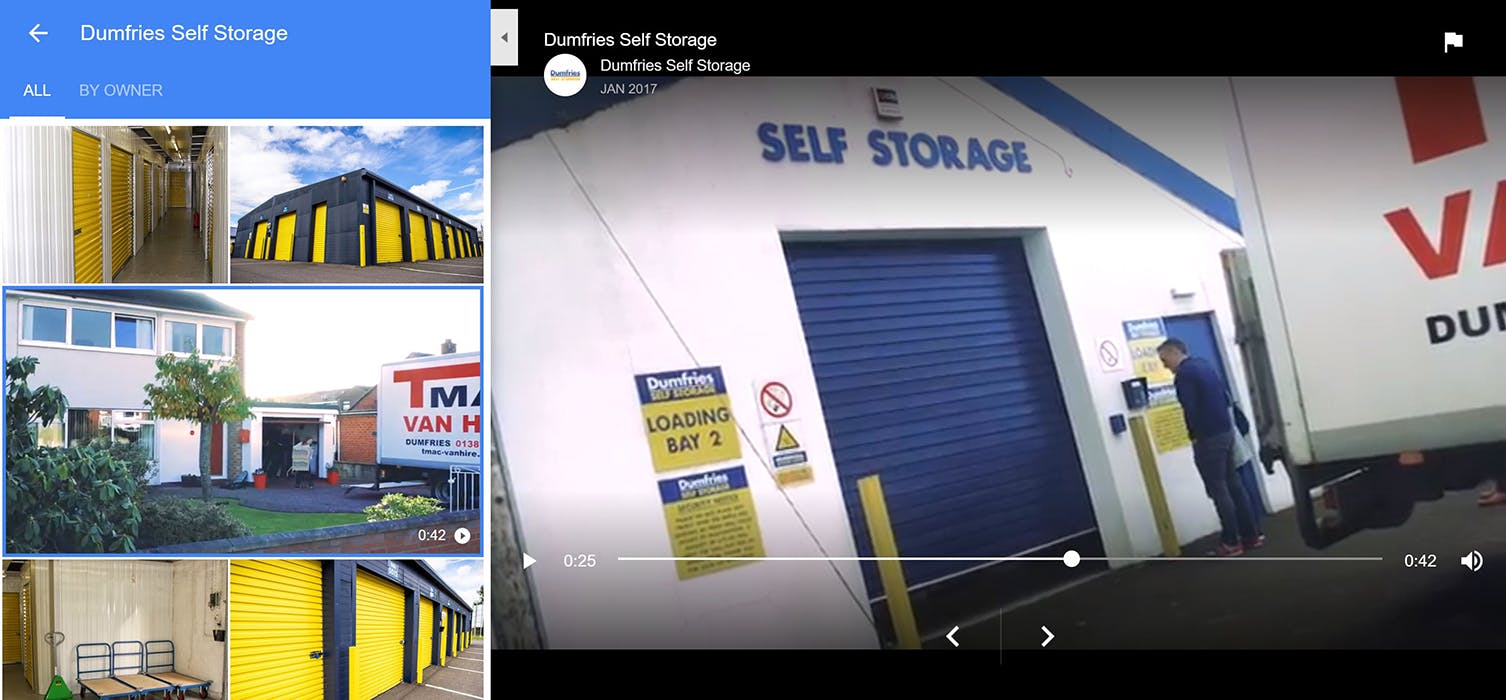
Step 1: Login to your Google My Business account
Step 2: From the dashboard, select the Photos tab
Step 3: Click on the blue “add” button on the top right of the screen
Step 4: Select the video to upload from your computer
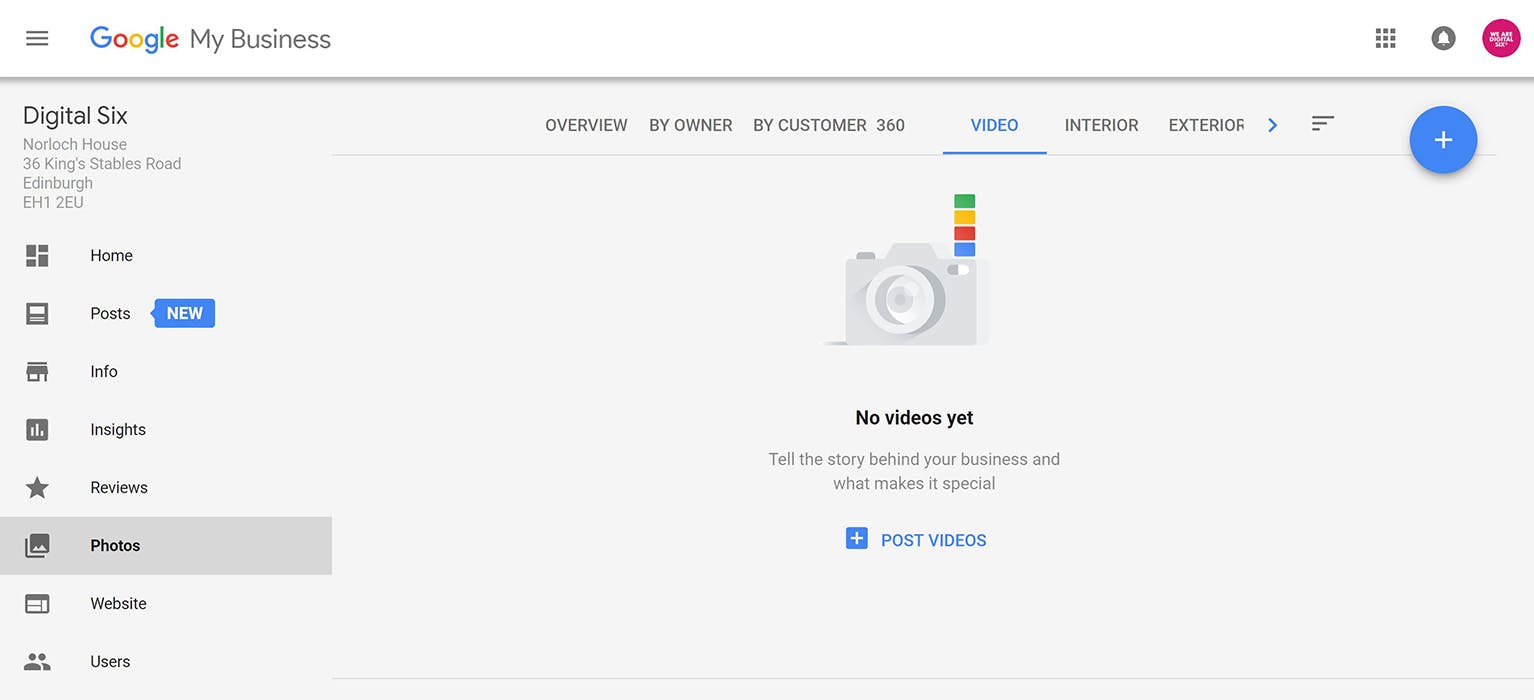
Now you know how to use these two features, hopefully you’re already thinking up ideas for inspiring content! Let us know in the comments box below how you get on!